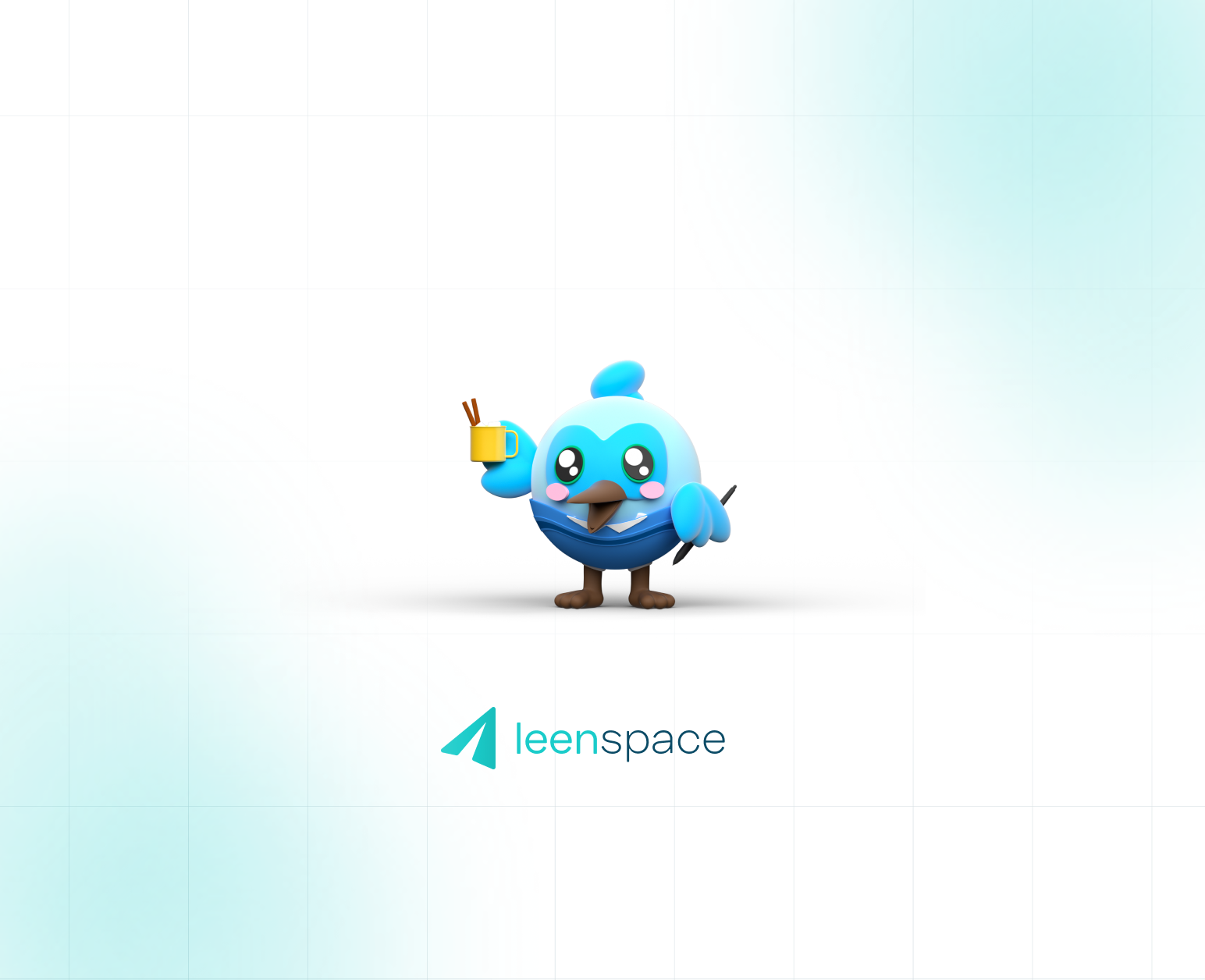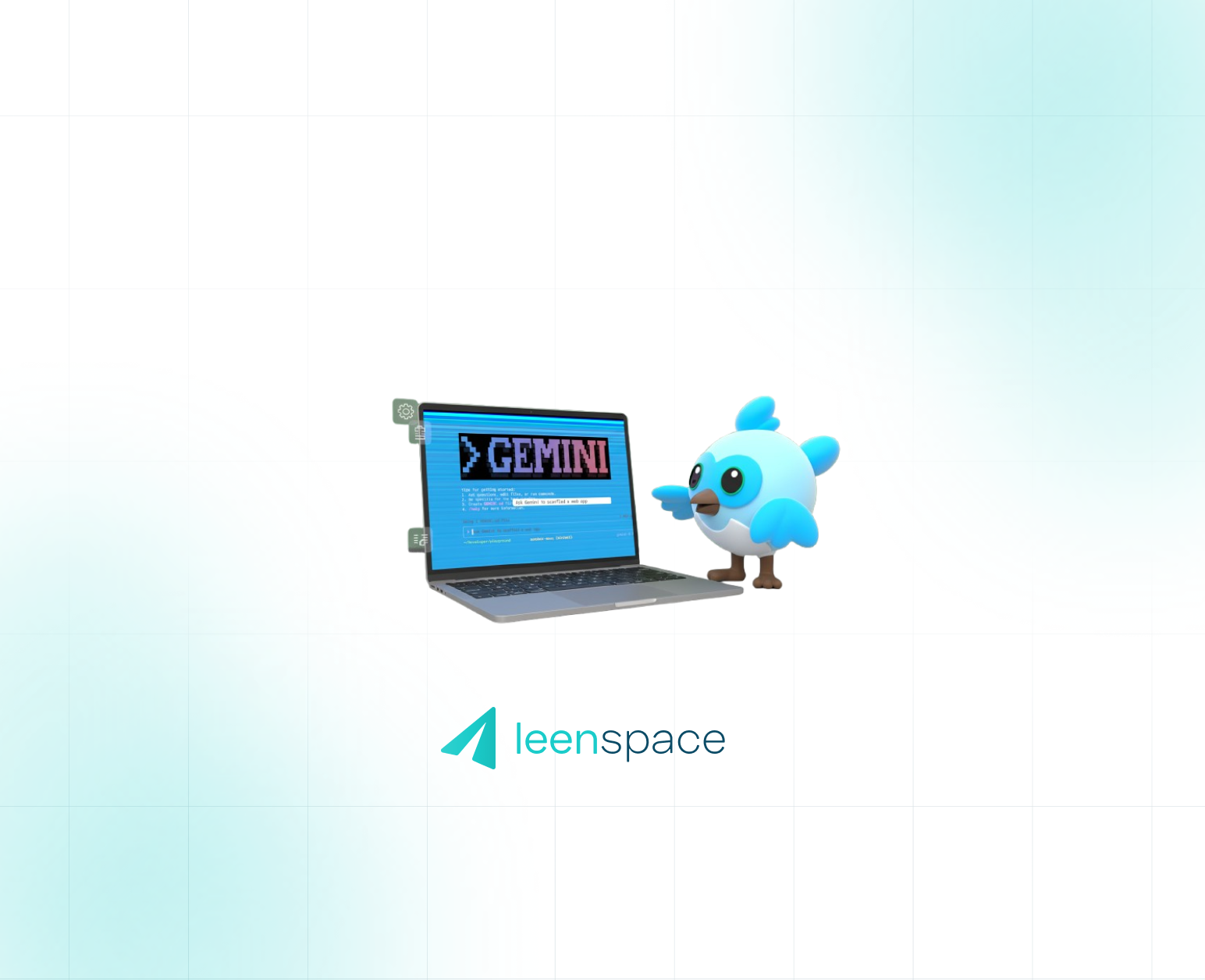Unlock Better Apps: How Flutter's Built-in Tools Enhance Code Quality
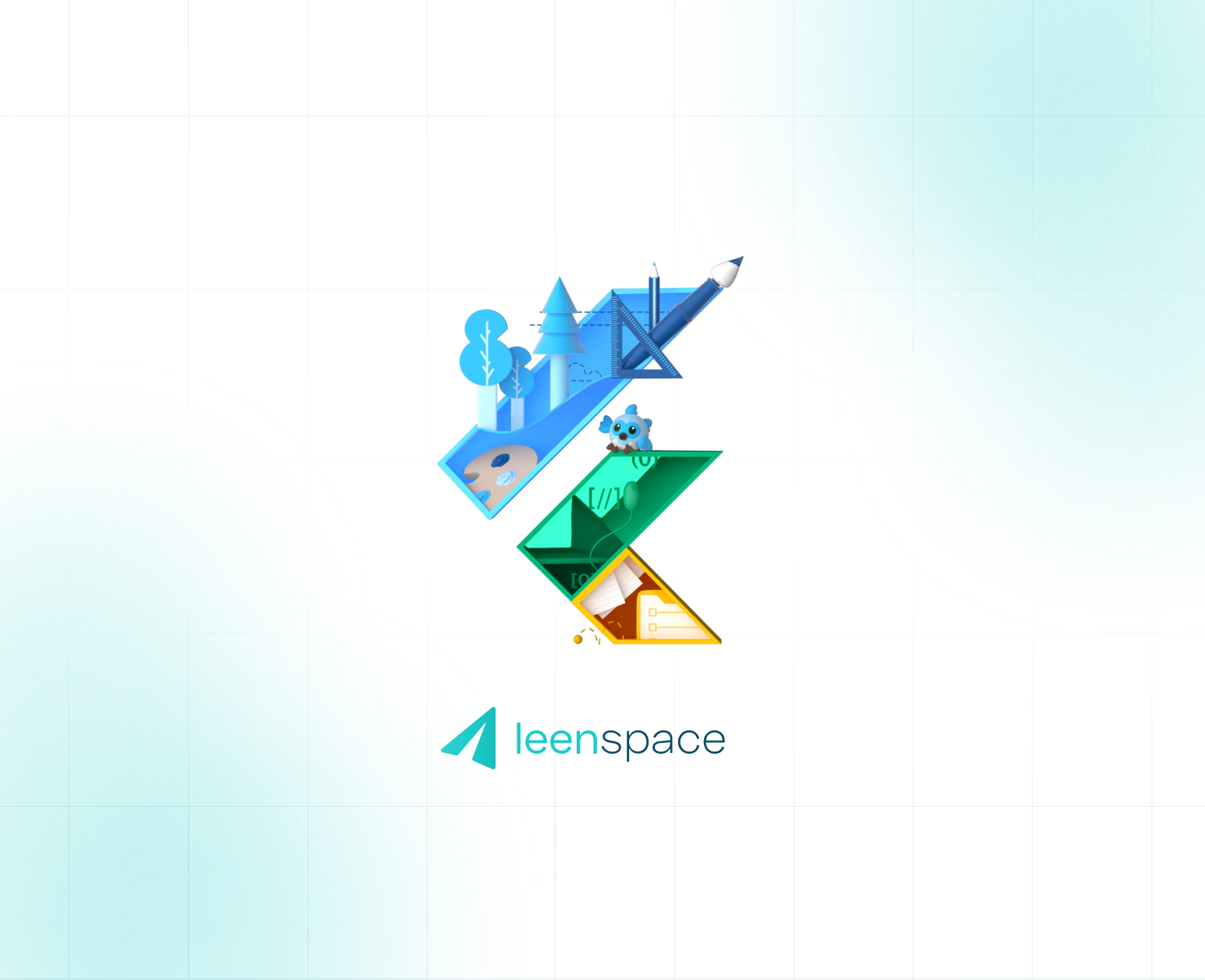
Building an app is about more than just writing code; it's about writing clean, efficient, and maintainable code. Fortunately, Flutter provides powerful, built-in tools that help you do just that. Three of the most essential are flutter analyze, flutter fix, and Flutter DevTools.
flutter analyze: Your Code's First Line of Defense 🕵️
flutter analyze is a static analysis tool that meticulously inspects your Dart code without running it. Think of it as a quality control agent that scans for potential errors, stylistic inconsistencies, and best practice violations.
What it does:
- Identifies errors: It catches syntax errors, type mismatches, and other issues that could lead to crashes.
- Enforces style guides: It ensures your code adheres to the official Dart Style Guide, promoting consistency across your project and team.
- Finds unused code: It helps you declutter your project by pointing out unused variables, imports, and functions.
Customizing Analysis Rules
You can customize flutter analyze to your team's specific needs by editing the analysis_options.yaml file in your project's root directory. This YAML file allows you to enable or disable specific linter rules, configure stricter type checks, and even exclude certain files or directories from analysis.
For instance, to enforce more stringent rules and include a recommended set of lints, your analysis_options.yaml might look like this:
YAML
include: package:flutter_lints/flutter.yaml # Includes the recommended Flutter lints
analyzer:
exclude:
- 'lib/generated/**' # Exclude generated files from analysis
language:
strict-casts: true # Enforce stricter type casts
strict-inference: true # Enforce stricter type inference
errors:
# Customize severity of specific rules
dead_code: info # Change dead code to info severity instead of warning
linter:
rules:
- avoid_print # Disallow the use of print statements
- prefer_const_constructors # Warn about non-const constructors where const can be used
- always_declare_return_types # Require explicit return types for functionsAfter modifying analysis_options.yaml, simply run flutter analyze again to see the effect of your changes.
flutter fix: The Automated Cleanup Crew 🧹
Once flutter analyze has identified issues, flutter fix is there to help you resolve them. It's an automated tool that applies "quick fixes" to many of the problems flagged by the analyzer. This is especially useful for handling common issues and migrating your code to newer versions of the Flutter SDK.
Why it's a game-changer:
- Saves time: It automates the tedious process of manually fixing common code problems, allowing you to focus on developing new features.
- Keeps code up-to-date: As the Flutter API evolves,
flutter fixhelps you automatically migrate deprecated code, ensuring your project stays current. This is particularly valuable for handling breaking changes introduced in new SDK versions, saving developers significant manual refactoring effort. - Improves consistency: By applying standardized fixes, it helps maintain a uniform codebase.
To see what changes flutter fix would make without actually applying them, use this command:
Bash
dart fix
To apply the fixes, use the --apply flag:
Bash
dart fix --apply
It's crucial to save all your files before running dart fix --apply to ensure the tool works with the latest versions of your code.
Flutter DevTools: The Ultimate Debugging Suite 🛠️
While flutter analyze and flutter fix are focused on static code quality, Flutter DevTools is your go-to for debugging and performance analysis while your app is running. It's a powerful suite of tools that gives you deep insight into your app's behavior.
You can launch DevTools from your IDE (like VS Code or Android Studio) or from the command line by first running flutter pub global activate devtools (if not already activated) and then devtools.
Essential features and how they help:
- Widget Inspector: This tool allows you to visually explore your app's UI tree. You can select any widget in your running app to see its properties, rendering box, and how it's nested within other widgets. This is invaluable for diagnosing layout issues, understanding complex UI structures, and even making live adjustments to widget properties to see their immediate effect.
- Performance View: The Performance View helps you diagnose UI jank (stuttering) by displaying a timeline of rendering events. You can observe the UI thread and raster (GPU) thread activity to pinpoint bottlenecks. Frames that take longer than ~16ms (for 60 FPS devices) are highlighted as janky, allowing you to identify exactly where performance is being lost.
- CPU Profiler: The CPU Profiler allows you to record and analyze your app's CPU activity. It helps you understand where your CPU spends most of its time by providing detailed call stack samples. You can view data in a flame chart, call tree, or bottom-up view to pinpoint expensive operations and optimize your Dart code.
- Memory Profiler: The Memory Profiler helps you debug memory issues and identify potential memory leaks in your Flutter or Dart applications. It provides insights into your app's heap memory usage, object allocation, and garbage collection events, enabling you to optimize resource management and prevent your app from consuming excessive memory over time.
By effectively utilizing these powerful tools, Flutter developers can ensure their applications are not only feature-rich but also performant, stable, and easy to maintain.
Dart Fix: https://dart.dev/tools/dart-fix
Dart Analyze: https://dart.dev/tools/dart-analyze
Flutter and Dart DevTools: https://docs.flutter.dev/tools/devtools
Written By Fernando Castagno CTO - Leenspace