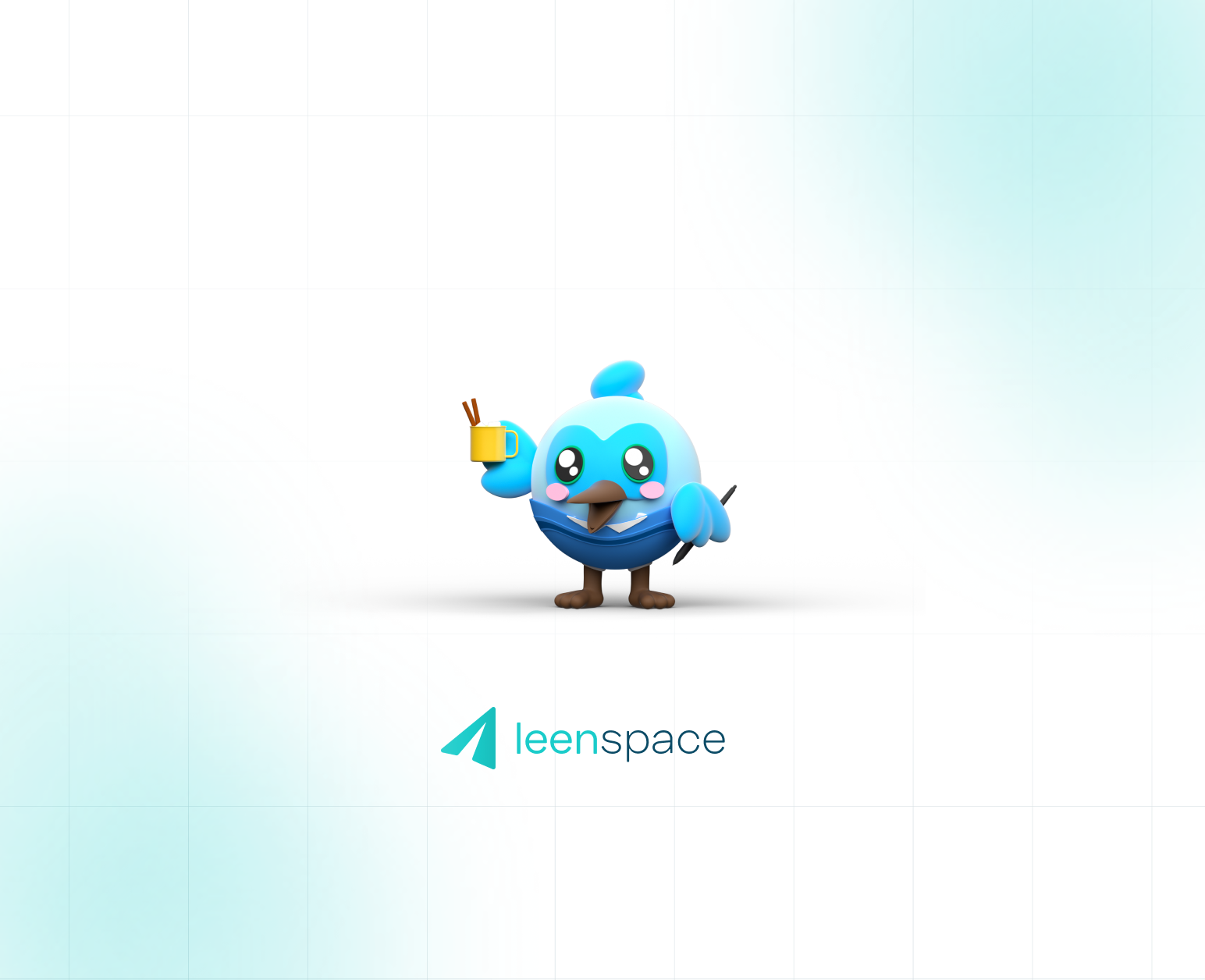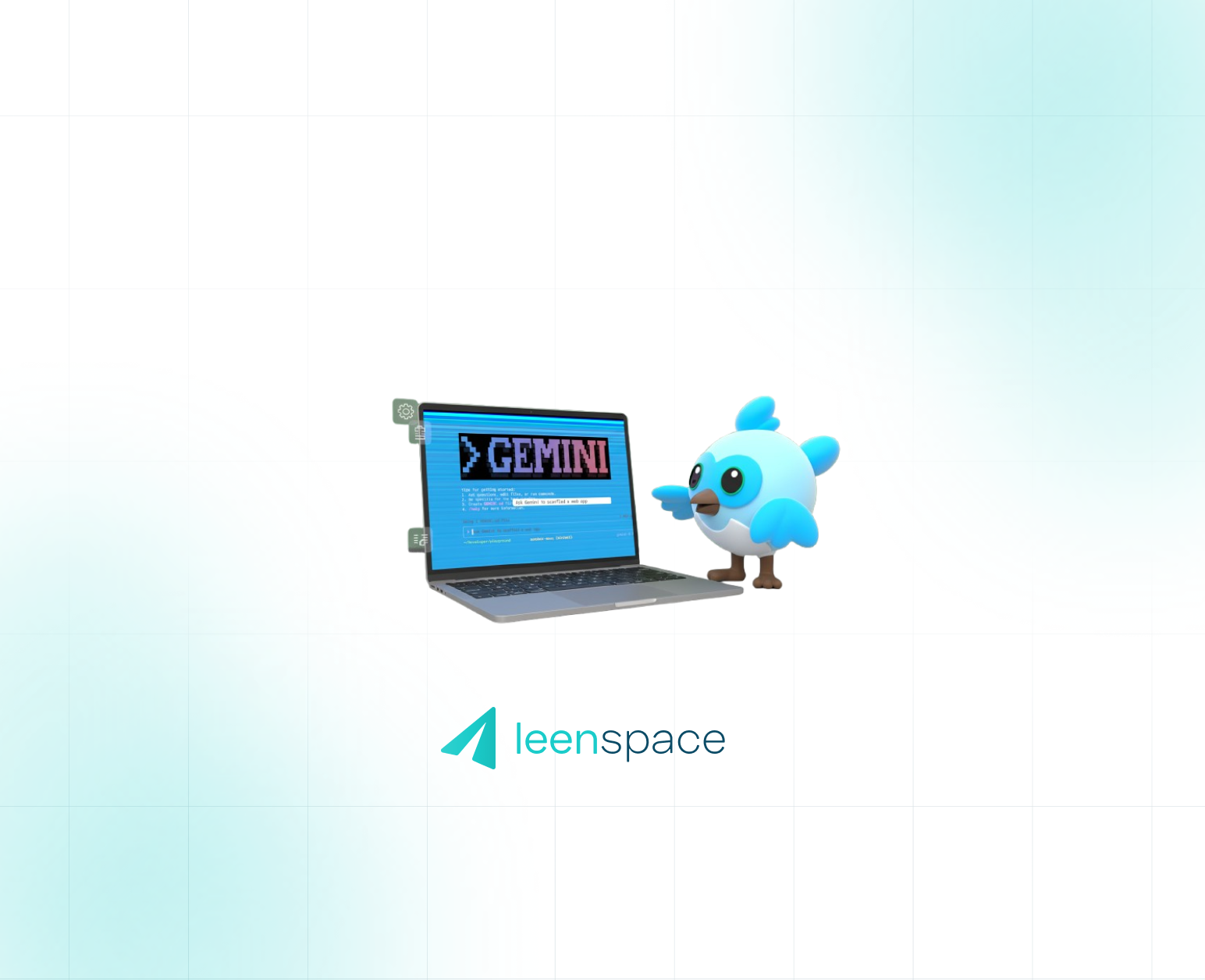Unlocking AI Superpowers: A Guide to the Dart & Flutter MCP Server
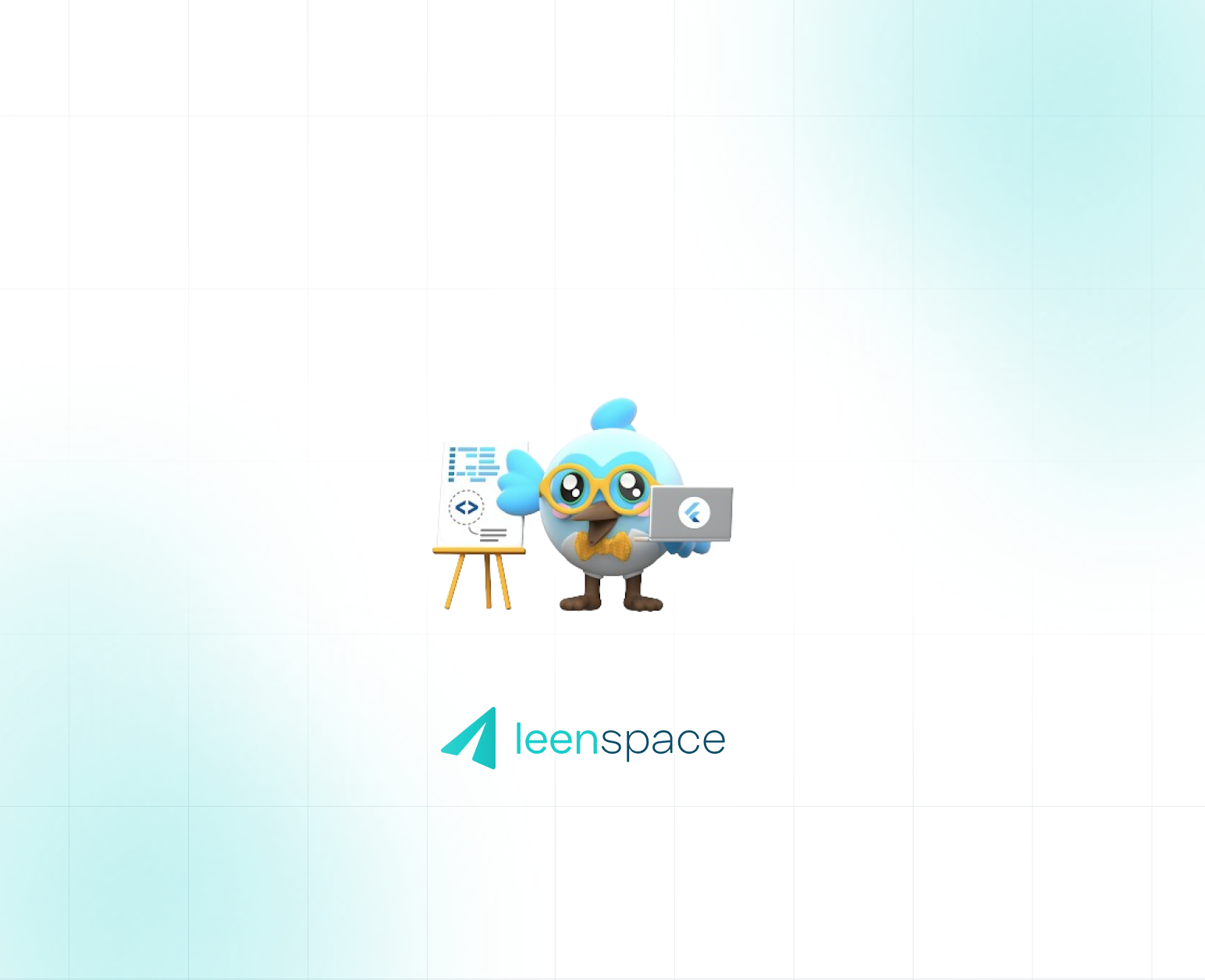
The Flutter and Dart ecosystems are continuously evolving, and one of the most significant recent advancements is the introduction of the Dart & Flutter Multi-platform Communications Protocol (MCP) Server. This isn't just another tool; it's a fundamental shift in how developers can interact with their projects, transforming AI coding assistants from simple autocompleters into intelligent, proactive partners.
This article will take a deep dive into the MCP Server, exploring its architecture, its powerful capabilities, and how you can integrate it into your workflow to supercharge your Flutter development.
Beyond the Bridge: What Exactly is the MCP Server?
While it's easy to think of the MCP Server as a simple "bridge," its role is far more sophisticated. It acts as a standardized, context-aware intermediary that facilitates a rich, two-way conversation between your development environment and Large Language Models (LLMs).
Before MCP, AI assistants had a limited understanding of your project. They could analyze the code in your open file, but lacked the broader context of your entire project's structure, its dependencies, and its current runtime state. This often led to generic or even incorrect suggestions, like recommending deprecated widgets or proposing solutions that clash with your existing architecture.
The MCP Server solves this by creating a standardized plugin system. It exposes a set of "tools" that AI assistants can use to gather deep, real-time information about your project and even take action on your behalf.
How It Works: The Architecture Explained
To truly grasp the power of the MCP Server, it's helpful to understand its core components and the flow of communication:
- The MCP Client (Your AI Assistant): This is the interface you interact with, such as the Gemini CLI, the chat agent in VS Code with GitHub Copilot, or dedicated AI-first editors like Cursor. When you make a request in natural language (e.g., "Refactor this widget to be more efficient"), the client sends it to the LLM.
- The Large Language Model (LLM): This is the AI brain (e.g., Gemini, GPT-4). Instead of just trying to generate code based on your prompt, it first analyzes the request and determines if it can be better fulfilled by using one of the tools made available by the MCP Server.
- The Dart & Flutter MCP Server: This is the local server that has direct access to your project's files, the Dart analyzer, the pub tool, and even a running debug session of your Flutter app. When the LLM decides to use a tool, it sends a request to the MCP Server. The server executes the command—like running
flutter pub add, analyzing code for errors, or triggering a hot reload—and sends the result back to the LLM. - The Response: The LLM receives the output from the MCP Server, interprets it, and formulates a comprehensive, context-aware response or action, which is then presented back to you through the MCP Client.
This entire process happens seamlessly in seconds, transforming a simple prompt into a powerful, automated action.
Key Capabilities in Detail
The true power of the MCP Server is realized through the tools it provides to the LLM. Here’s a closer look at what it can do:
- Intelligent Error Analysis and Resolution:
- Scenario: Your Flutter app throws a cryptic runtime error, like a "RenderFlex overflowed" issue.
- Without MCP: You would copy the error, search online, read through documentation or Stack Overflow, and manually try to apply a fix.
- With MCP: You can simply ask your AI assistant, "Fix this layout error." The LLM uses the MCP Server's tools to get the detailed runtime error, inspect the widget tree, and understand the layout constraints. It can then pinpoint the problematic widget and suggest a precise code change, such as wrapping a
Rowwith anExpandedwidget, and even apply the fix for you.
- Advanced Dependency Management:
- Scenario: You need to add a charting library to your app but aren't sure which one is the most popular or best suited for your needs.
- Without MCP: You'd go to pub.dev, search for "charts," compare packages, copy the dependency line, and paste it into your
pubspec.yaml. - With MCP: You can prompt, "Find and add the best package for creating animated line charts." The MCP Server can use a tool to search pub.dev, analyze the results based on popularity and relevance, and then use another tool to add the chosen dependency directly to your
pubspec.yamland runflutter pub get.
- Context-Aware Code Generation and Refactoring:
- Scenario: You have a large, monolithic widget that you want to break down into smaller, more manageable components.
- Without MCP: An AI might offer a generic refactoring that doesn't align with your project's state management solution or coding style.
- With MCP: The server provides the LLM with the context of your entire project. The AI can understand if you're using BLoC, Provider, or Riverpod and generate new widgets that correctly integrate with your existing architecture.
- Interactive Application Control: The MCP Server can interact with your running application. This opens up incredible possibilities, allowing the AI assistant to:
- Trigger a hot reload or hot restart.
- Fetch the currently selected widget in Flutter DevTools.
- Introspect the state of your running application.
Getting Started: Configuring Your Environment
Ready to try it out? Here’s what you need to do.
Prerequisites: You must be on the Flutter beta channel and have Dart SDK 3.9 / Flutter 3.35 or later. To switch, run:
flutter channel beta
flutter upgrade
Configuration for Popular Tools:
- VS Code (for GitHub Copilot or Gemini Code Assist): The Dart extension for VS Code automatically discovers and registers the MCP Server. You just need to enable it in your settings:
- Open your VS Code settings (
Ctrl/Cmd + ,). - Search for
dart.mcpServer. - Ensure the setting is checked (
true).
- Open your VS Code settings (
- Gemini CLI:
- Create a configuration file at .
idx/mcp.jsonin the root of your project. - Add the following configuration:
- Create a configuration file at .
{
"mcpServers": {
"dart": {
"command": "dart",
"args": [ "mcp-server" ]
}
}
}
Cursor: The easiest way is to find the "Add to Cursor" button in the official Dart & Flutter MCP Server README. Alternatively, you can manually add the server configuration to your global ~/.cursor/mcp.json or project-specific .cursor/mcp.json file.
Beyond the Basics: Pro-Tips
- Discover Available Tools: In an MCP-enabled chat client like the Gemini CLI, type
/mcpto see a list of all the tools the Dart & Flutter MCP Server currently makes available to the LLM. - Provide Project-Specific Context: You can guide the LLM's behavior by creating a
GEMINI.mdfile in the root of your project. In this file, you can specify project guidelines, architectural patterns, or rules you want the AI to follow when generating code.
The Future is Collaborative
The Dart & Flutter MCP Server represents a paradigm shift towards a more collaborative relationship between developers and AI. It elevates AI assistants from simple tools to genuine partners that can understand, interact with, and enhance your projects in profound ways. As this technology matures, we can expect even more powerful integrations that will further streamline the development process, allowing you to focus on what truly matters: building incredible applications.
Written by Fernando Castagno, CTO at Leenspace